Product Feeds
Product Feeds
In order to get the most out of the Size Me Up Virtual Assistant, we ask for a product feed. This feed should be in the Google Shopping format, which is a standard format, well-defined, with some clear requirements. Information about these requirements can be found here.
Faslet Requirements
For Faslet to process your feed correctly, there are a few required fields. We also provide a handy validation tool!
| Field | Required | Description |
|---|---|---|
id | Yes | The unique identifier for the product variant. |
item_group_id | Yes | The unique identifier for the product. This should be the same as the Size Chart/Product Identifier passed with the PDP integration. |
title | Yes | The title of the product. |
brand | Yes | The brand of the product. For a single brand store, this should be your brand. |
gender | Yes | The gender of the product. Allowed values: male, female, unisex |
availability | Yes | The availability of the product. Allowed values: in stock, out of stock, in_stock, out_of_stock, preorder, backorder |
size | Yes | The size of the product. |
link | Yes | The URL of the product. |
image_link | Yes | The URL of the product image. |
description | Yes | The description of the product. |
price | Yes | The price of the product. |
age_group | Yes | The target age group of the product. Supported values: kids, adult |
Note that this is a superset of the Google Shopping requirements. Every item that the Faslet can be shown on, should have these fields.
Faslet will also read the GTIN (EAN/UPC/JAN) if it is provided. If it is provided, please make sure that it is a GTIN, and not your store's product ID.
It is beneficial for your store to leave it out (and set identifier exists to False) if you do not have a valid GTIN.
What is an Item Group ID
As per Google's Documentation:
Use the item group ID [item_group_id] attribute to group product variants in your product data. Variants are a group of similar products that only differ from one another by product details like size [size], color [color], material [material], pattern [pattern], age group [age_group], and gender [gender].
What this means, is that if you have a product with multiple variants (i.e. sizes or colors), you should use the same item_group_id for all of them.
Visually, you can think of it like this:
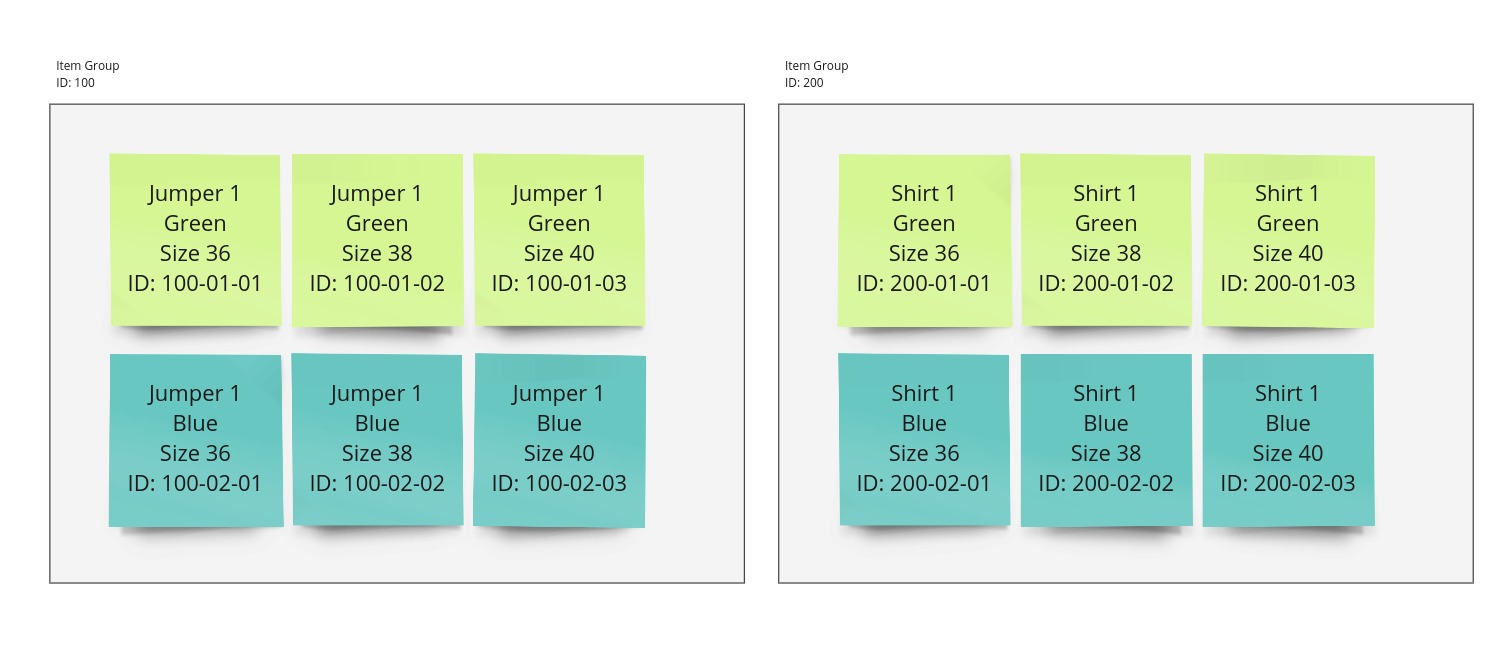
In this case, we have 2 distinct item groups (products), with item_group_id 100 and 200. Note that there ID values (e.g. 100 or 100-01-01) are purely made up and can have any format.
Validation
Enter your feed in the Portal
In the Faslet Partner Portal, under your store, you will find a field to fill in your Google Shopping Feed. This field has a button next to it, to trigger validation.

Validate your feed
Once you've put your feed URL in the field, click the validation button. If your feed is valid, the button will turn into a green checkmark:

If your feed is not valid, you will see a popup with the errors and warnings:

In this popup, you can see the information that Faslet gets from your feed. In this case, the item_group_id is missing.
Depending on how you generate your feeds, this can be simple to fix.
The item_group_id should be mapped to the parent product's ID, or whatever your developer has implemented as the ProductId that is being sent to Faslet.
Below is an example of the Finalize screen in Channable:
Once your feed has been updated, return to valdating your feed. Repeat this process until all the Errors are gone. Faslet cannot process any items that have errors.
Some items might not have Sizes, Genders or Item Group IDs. These are probably products that do not show the Faslet button. If these items show errors in the validation, they will simply be ignored.
Help
In case of any questions, please don’t hesitate to contact us on support@faslet.me