WooCommerce
Plugin integration
Check out our FAQs to see if your other WooCommerce plugins have an effect on the Faslet plugin. This includes caching, optimization, language/localizaiton and multistore plugins.
In WooCommerce Admin panel, press Plugins. On the top of the Plugins screens, press the Add New Button.
On the Add Plugins screen, press the Upload Plugin Button.
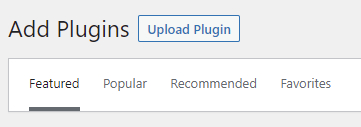
In the upload plugin screen, choose the latest plugin Zip file and click Install Now.
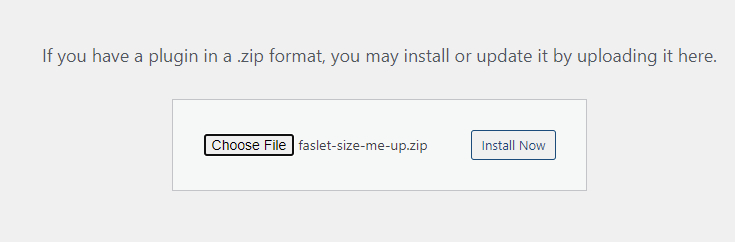 info
infoDownload the latest Faslet WooCommerce plugin here
Once the plugin is installed, open a product in the store, and scroll down to the Product Data section, notice the new Faslet tab here:
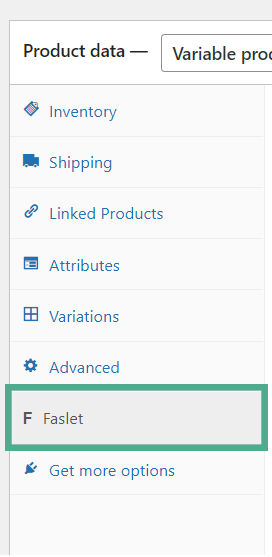
Custom fields need to be added to each product. These fields can be given to you by your Faslet representative:
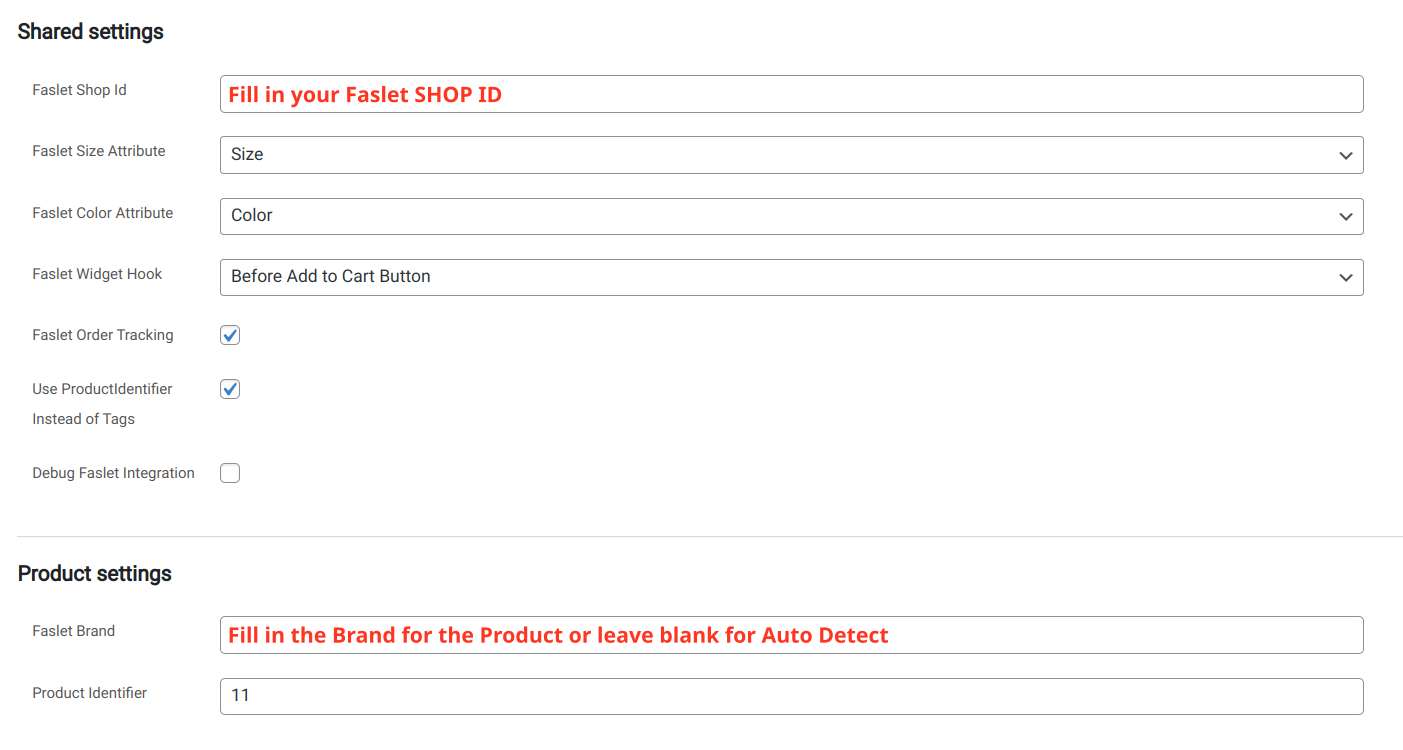
Please make sure to tick the Faslet Order Tracking box in order for Faslet to track our impact.
Faslet_Shop is your Shop ID.
Faslet_Brand is the brand of the current product. This might be the same as your Shop ID.
Please make sure to exclude the Faslet scripts from any caching plugins you may have. Faslet uses some of the fastest infrastructure available, and the Size Me Up Virtual Assistant code itself is compressed with gzip, so it is not necessary. Our code is also updated very often, and unexpected things may occur if you have an out of date copy. If you have any concerns about performance, or would like to have a technical discussion, please reach out to support@faslet.me.
Help
In case of any questions, please don’t hesitate to contact us on support@faslet.me