Instant Commerce
Instant Commerce is a storefront builder for headless commerce that enables eCommerce brands to build superior online shopping experiences, fast and easy, with best-in-class technology.
The wonderful folks at Instant Commerce provide a simple integration for Faslet, the only thing needed is your unique Faslet Shop ID.
In order to provide full insights, Faslet requests that you implement both the Size Me Up Virtual Assistant on the Product Page and Order Tracking on the Thank You page. To validate your installation, please see our Integration Checklist
Integration Guide
Size Me Up Virtual Assistant
In the Instant Commerce admin panel, go to integrations, and find the Faslet button.
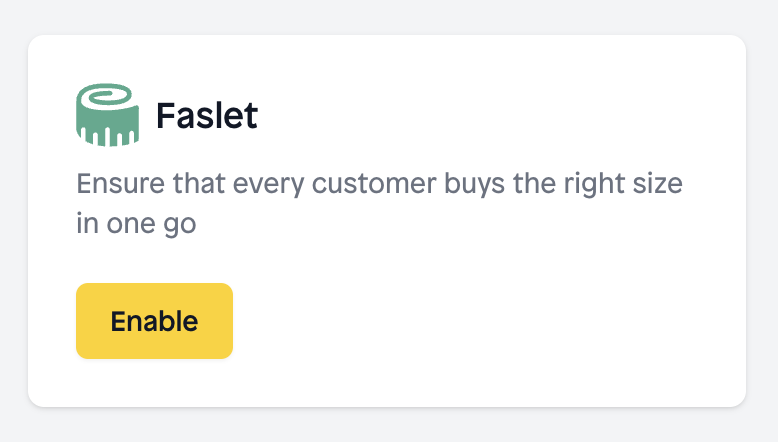
Click enable, you should now see the following screen:
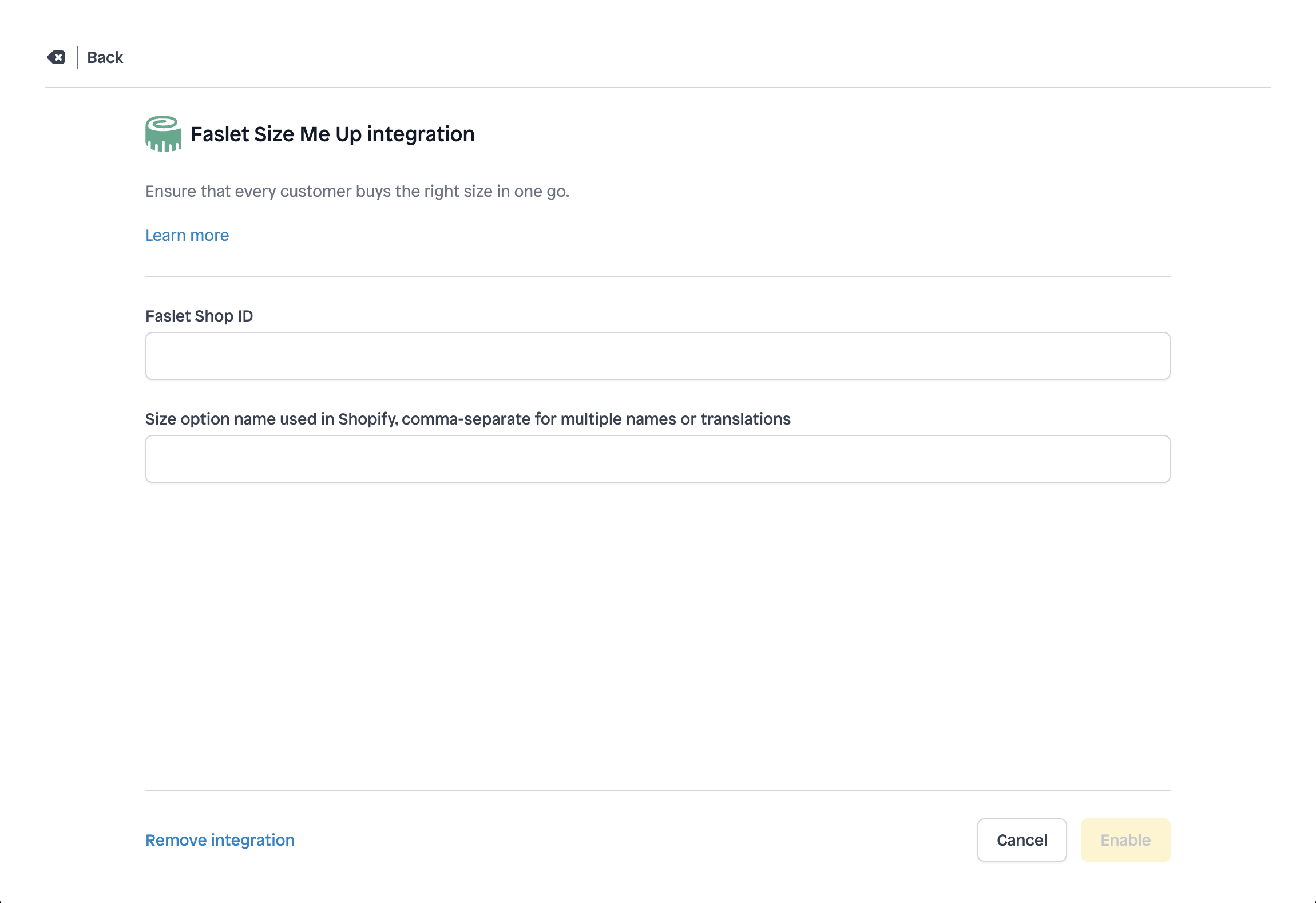
Here you can fill in your Faslet Shop ID, and the name of the option for sizes from Shopify.
The size option can be found in your Shopify Admin panel, when editing a product. For example, if you see this:
then the size option is "Size".
If in doubt, please reach out to the Faslet Support.
That's it! The Size Me Up Virtual Assistant should now be integrated, and will be visible as products are activated in the Faslet system.
Order Tracking
This will allow Faslet to track orders and compare users that are using the Faslet Size Me Up Virtual Assistant with users that are not using the Virtual Assistant.
Order Tracking snippet
SHOP_ID should be the shop identifier provided by Faslet for your store
Faslet does not collect any information that can be used to personally identify the user. Any information collected is purely for purposes of reducing returns and providing the store with the best analysis about sizing.
Integration
Please follow these steps to add Faslet order tracking:
Navigate to the Settings tab in the menu on the left side in Shopify
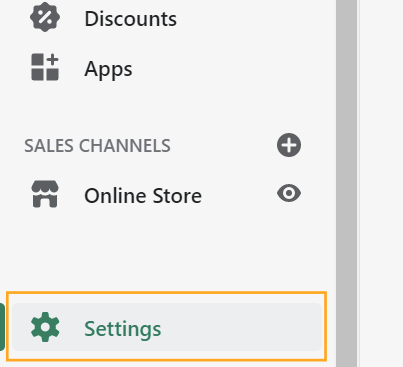
Click on Checkout button
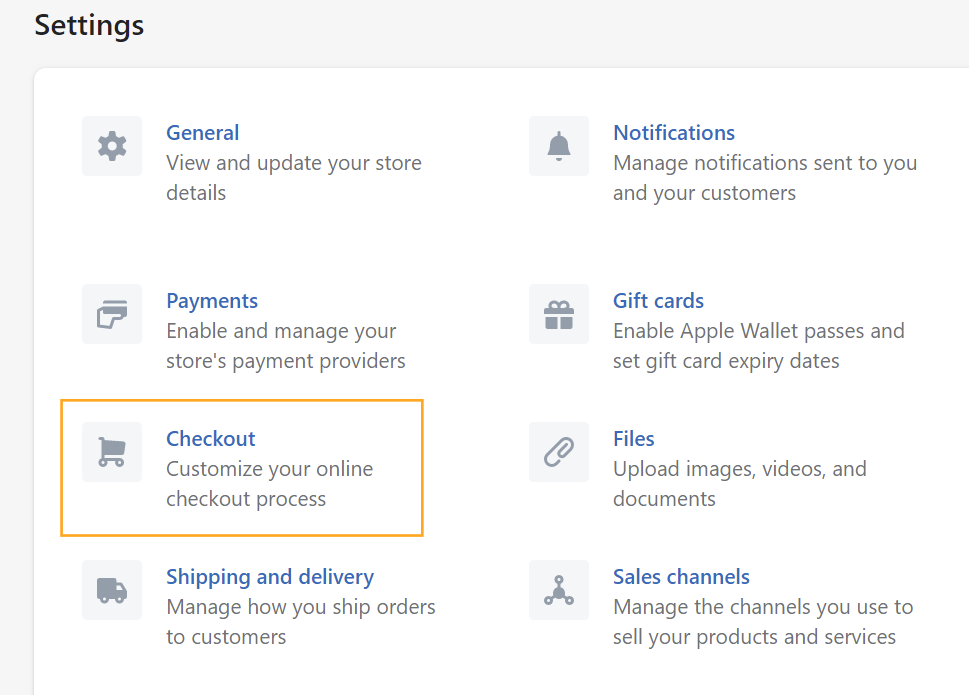
Under the Order Processing section, add the Faslet order tracking code, you received from the Faslet team, to the Additional scripts field.
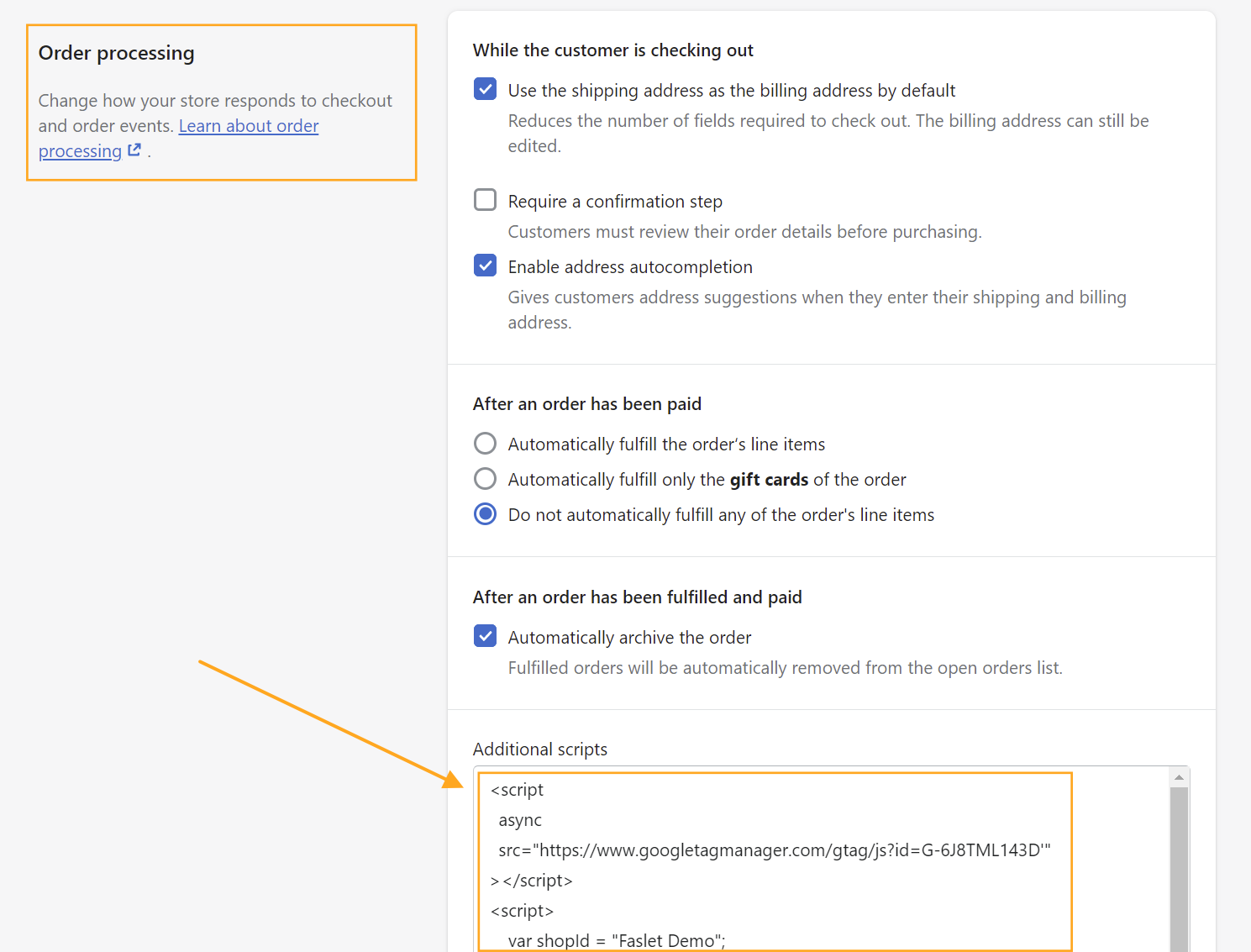
If you already have other code in this field, add our code to the end of it
- Make sure that the status is active and click on Save.
Help
In case of any questions, please don’t hesitate to contact us on support@faslet.me
If you'd like Faslet to help you install the order tracking code, Shopify allows for adding Collaborators (see article for more details). Faslet will request the Themes and Manage Settings permissions. Note that "Only the store owner, or staff with Manage collaborator requests permission, can view collaborator access requests or grant collaborator access to a store."